
When it comes to financial reporting in Microsoft Dynamics 365 Business Central, the Analysis View feature offers a powerful way to go beyond the limitations of standard reporting. While traditional reports often rely on just two global dimensions, Analysis Views allow users to slice and dice financial data across multiple dimensions. This provides a much more nuanced and flexible view of your organization’s financial health.
What Is an Analysis View?
An Analysis View in Business Central is a customizable framework that lets users define how they want to analyze their data. It’s especially useful for finance teams who need to track performance across various departments, projects or time periods. By filtering and aggregating data, you can get deeper, real-time insights into each segment of the company’s operations.
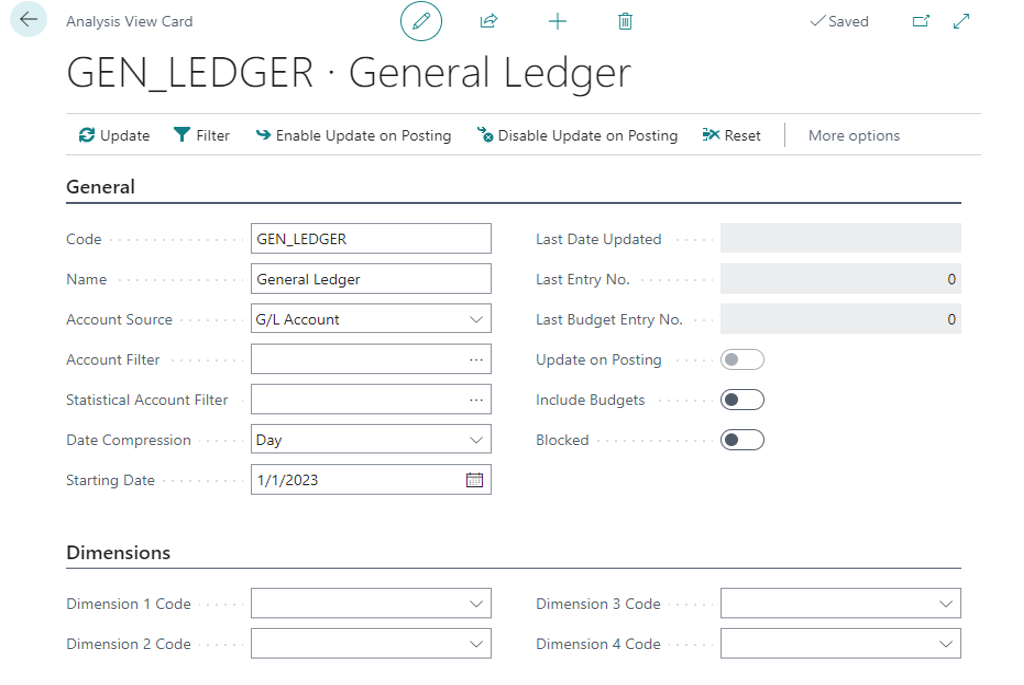
Getting started with Business Central Analysis Views
To get started, simply search for “Analysis Views” in Business Central. You’ll be prompted to define several key fields:
- Code & Name: Identify your view with a unique code and descriptive name.
- Account Source: Choose from G/L, Cash Flow, or Statistical accounts.
- Account Filter: Apply this filter to narrow down which accounts you want included. Allows for a range of accounts
- Statistical Account Filter: Allows for a range of statistical accounts
- Date Compression: Choose whether you want to summarize data by day, week, month, quarter, or year.
- Starting Date: Starting posting date to pull in data
- Last Date Updated: This is a display-only field of the last time the analysis view was updated.
- Last Entry No. & Last Budget Entry No: Display only of the last entry that updated the analysis view
- Update on Posting: Toggling this switch on means that the Analysis view is updated upon entries being posted.
- Include Budgets: Toggling this switch on means that Analysis views are updated with budget entries.
- Blocked: Specifies if the analysis view is blocked from use
- Dimensions: Select up to four dimensions (e.g., department, project, region) to include for deeper analysis.
Once configured, click “Update” at the top of the screen to populate the view with data.
Pro Tips
- If you need more than four dimensions, create multiple Analysis Views tailored to different reporting needs.
- You may need to Reset your analysis view after budget entries are changed several times
Related Content: Understanding Financial Reports in Business Central







